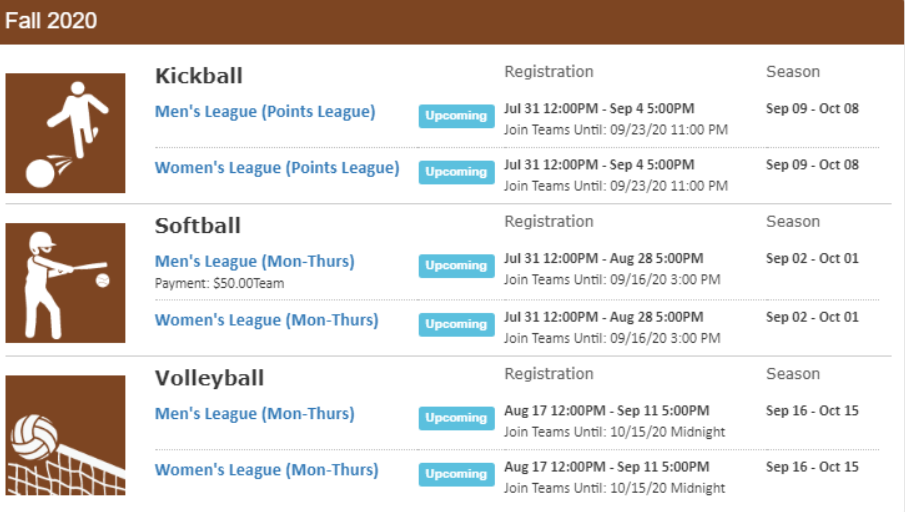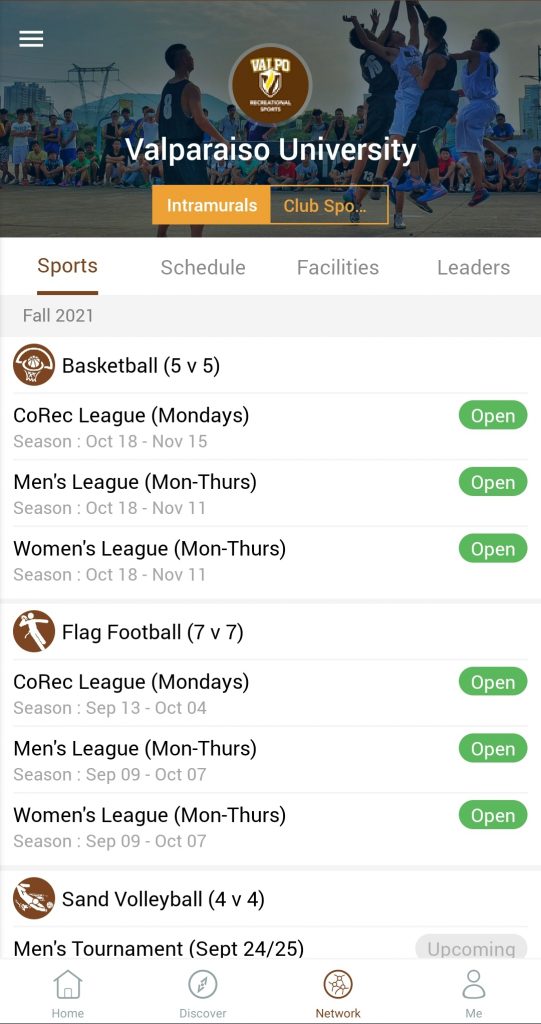How to Create a Team for an Intramural Sport
(Desktop)
- Log in to your IMLeagues account.
- Click the “Valparaiso University” button on the top left of the homepage.
- Click the “Get Involved” button on the top right. The current offerings will be displayed. Click on the sport you wish to join.
4. Choose the league you wish to play in (Men’s, Women’s, CoRec, etc.)
5. If applicable, choose the division you’d like to play in (Mon/Wed, Tues/Thurs, etc.)
6. Scroll down, find the “+Create Team” button. On the next page, you will be asked to read & agree to the release of liability waiver.
7. Choose an appropriate team name (see team name policy on page #), logo, and color.
8. Determine whether or not you are auto-accepting members, looking for free agents, and/or wish to receive day of game updates.
9. Input your cell phone number (required for captains). You may choose to opt in or out of the text message updates.
10. Click create team.
11. Choose your team’s playing preferences. A minimum amount of time slots may be required. Click submit.
How to invite/add players to your team
1. On your team home page, you can click the “+invite” button to start inviting your teammates. Type the first and last name of the person you wish to invite. The list should auto-populate with their name.
1a. If you do not see their name, it is because they do not have an IMLeagues account. You may send an invitation to their email directly.
2. Once the invites have been sent, your teammates will need to accept the invitation to officially be on the team.
3. Players may also request to join your team. You will see the team requests pop up as requests in the top right of the page. You may also access the team requests on the left- hand side of your team home page under requests.
(Mobile)
- Download the IMLeagues app from the Apple or Google Play store. Log in to your account.
- Open up the navigation panel on the left side and click on “Intramurals.”
- Available sports will be displayed. Find the sport you wish to join and choose the league/division you wish to play in.
4. On the bottom, click create team. On the next page, you will be asked to read & agree to the release of liability waiver.
5. Choose an appropriate team name (see team name policy on page #), logo, and color.
6. Determine whether or not you are auto-accepting members, looking for free agents, and/or wish to receive day of game updates.
7. Input your cell phone number (required for captains). You may choose to opt in or out of the text message updates.
8. Click create team.
9. Choose your team’s playing preferences. A minimum amount of time slots may be required. Click submit.